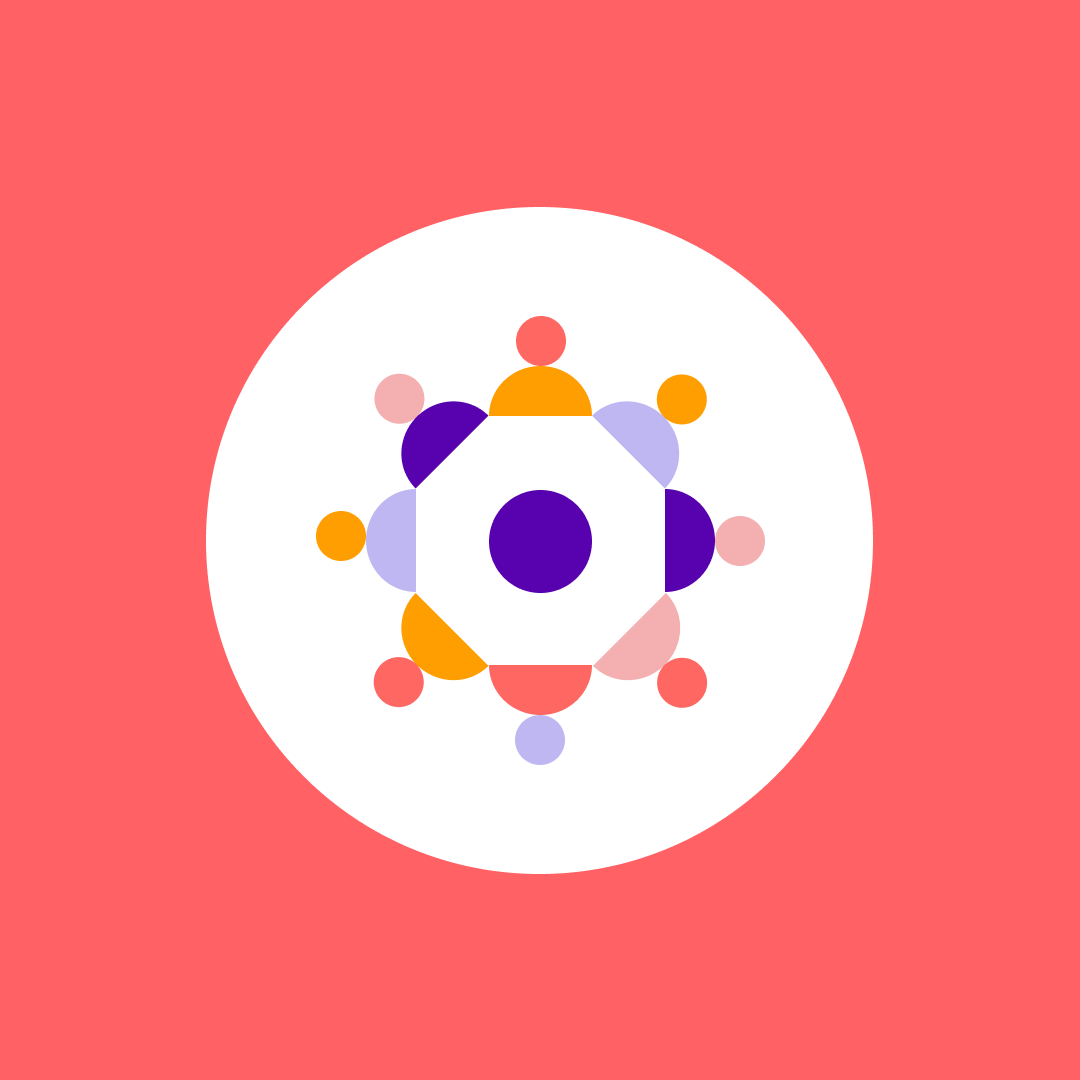Power Platform environments: Basics for IT admins
Table of contents
As a Power Platform administrator, one of the first things you will have to manage in the admin center are Power Platform environments. The way you design your environment strategy, permissions, and data loss prevention policies will dictate how Power Platform is used in your organization. But for now, let’s focus on the basics!
In this blog post, we will break down everything IT admins need to know about Power Platform environments. We will define what environments are, the different types available, and how to manage them effectively. We will also explore ways to track existing apps and flows, identify ownership, and monitor usage.
What are Power Platform environments?
A Power Platform environment is a space to store, manage, and share your organization’s business data, apps, and flows. These environments help IT admins separate workloads, enforce security policies, and control access based on roles and requirements. Each environment has its own permissions, connections, and data policies, making them a vital tool for governance.
Why are Power Platform environments important for IT Admins?
- Data separation: Different environments can be used for different departments, regions, or business functions.
- Security and compliance: IT admins can set up governance policies and restrict access to sensitive data. You can also host environments in different geographies around the globe to fulfill your data residency requirements.
- Lifecycle management: Separate environments for development, testing, and production ensure controlled deployments.
- Visibility and control: Understanding what exists in each environment helps IT admins manage risk and optimize resources.
As an administrator, you can see all your environments from the Power Platform admin center under the Manage category. In the screenshot below, you will notice a “Type” column as the second column.
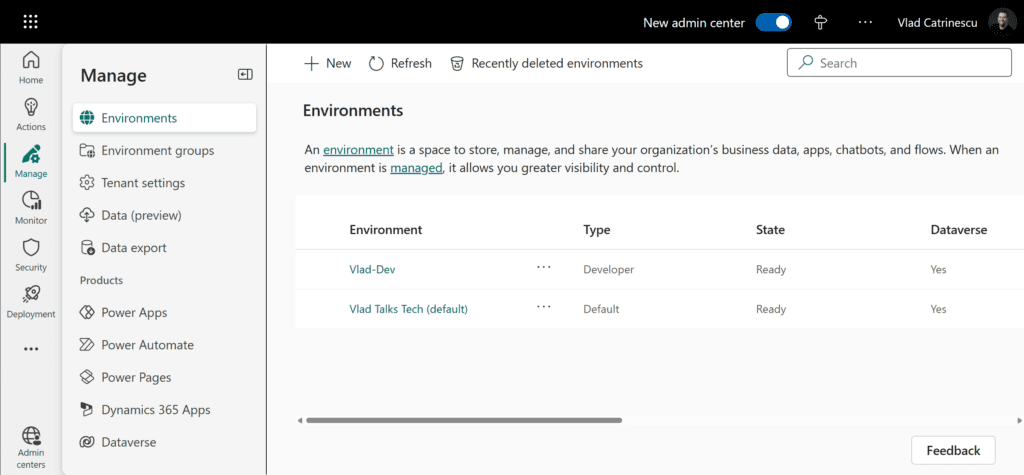
Types of Power Platform environments
There are six types of Power Platform environments. Here are the highlights:
- Default environment – Created automatically for every tenant, allowing all users to create apps and flows. It cannot be deleted but can be renamed.
- Production environment – Used for live applications and flows. Admins can control who has maker permissions.
- Sandbox environment – A non-production environment for testing and development. Can be reset to default settings.
- Trial environment – A temporary environment that expires after 30 days, useful for short-term testing.
- Developer environment – Dedicated for developers using the Developer Plan license, with specific limitations.
- Dataverse for Teams environment – A lightweight version of Dataverse tied to a Microsoft Teams team, automatically created when an app or bot is made in Teams.
When creating a new Power Platform environment, you will be able to decide the region in which the environment is created, whether you want it to get features early or not, and the type of Power Platform environment. Note that you do not see Dataverse for Teams in the screenshot below, as that is created automatically when you create Power Platform artifacts from the Teams interface.
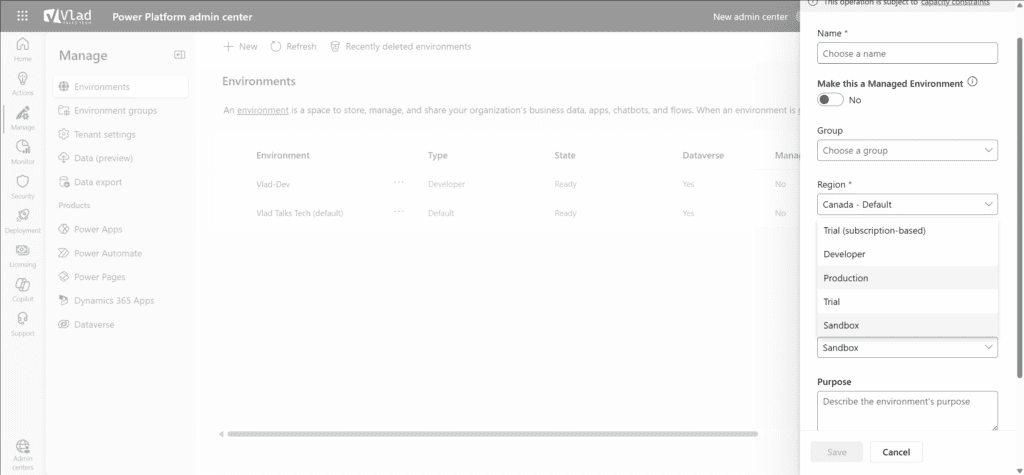
You maybe also noticed the “Make this a Managed Environment” switch a bit towards the top.
Managed environments: Enhancing visibility and control
Managed environments are not a separate Power Platform environment type but an additional feature that enhances governance and visibility. It includes over 30 features and here are some of my favorites:
- Environment groups: Organize multiple environments into groups to apply consistent policies and settings across them.
- Limit sharing: Control how apps are shared within the organization by setting sharing limits, ensuring that apps are only accessible to intended users.
- Weekly usage insights: Receive regular reports on environment activity, including details on active apps, flows, and user engagement, aiding in monitoring and decision-making.
- Maker welcome content: Provide customized guidance and resources to app makers, enhancing their onboarding and development experience.
- Solution checker: Ensure quality and compliance by validating solutions against best practices before deployment.
- Extended backup: Offer longer retention periods for backups, ensuring data availability and recovery options.
- Create an app description with Copilot: (We couldn’t write a blog and not mention a Copilot feature) Utilize AI capabilities to generate app descriptions, improving documentation and discoverability.
Now you might wonder, with all those amazing features, why isn’t every environment a managed environment? If your guess was licensing, you are correct! Every user accessing a flow or an app in a managed environment needs to have either a premium Power Automate or a premium Power Apps license.
But before you set up environments or create your governance model , you might want to simply check the apps and flows inside. This became much easier with the new Power Platform Admin Center.
Discovering existing apps and flows
From the new admin center, navigate to Monitor, and then let’s start with Power Automate. In this tenant, I have three different flows, and I can see the name, owner, success rate, and the environment the flows are in. I love that in the new admin center, we can see the flows from all environments in one place, whereas in the old admin center, we had to go to each environment separately.
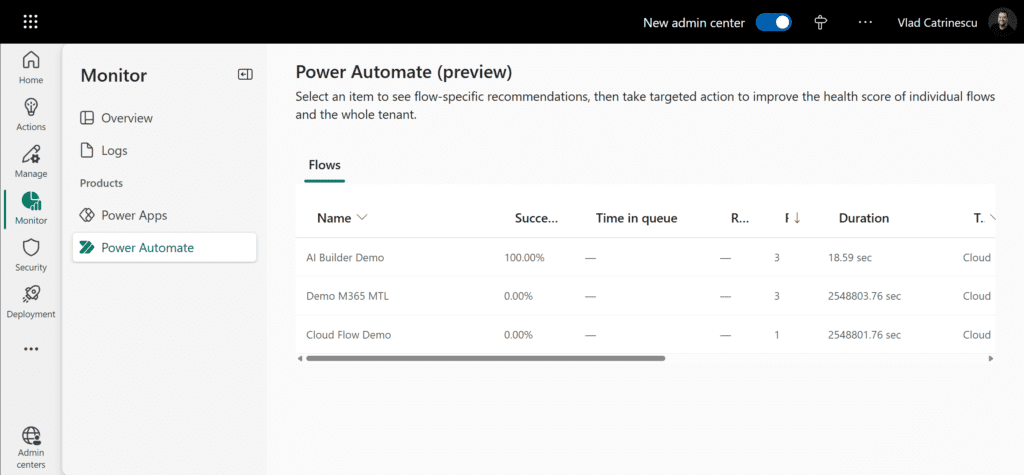
We also have information about Power Apps, and in this screenshot below, we have different metrics, such as:
- Time to interact: Measures the time end-users wait to access the first screen of an app.
- Time to full load: Measures the time end-users wait to see all data displayed on the first screen of an app.
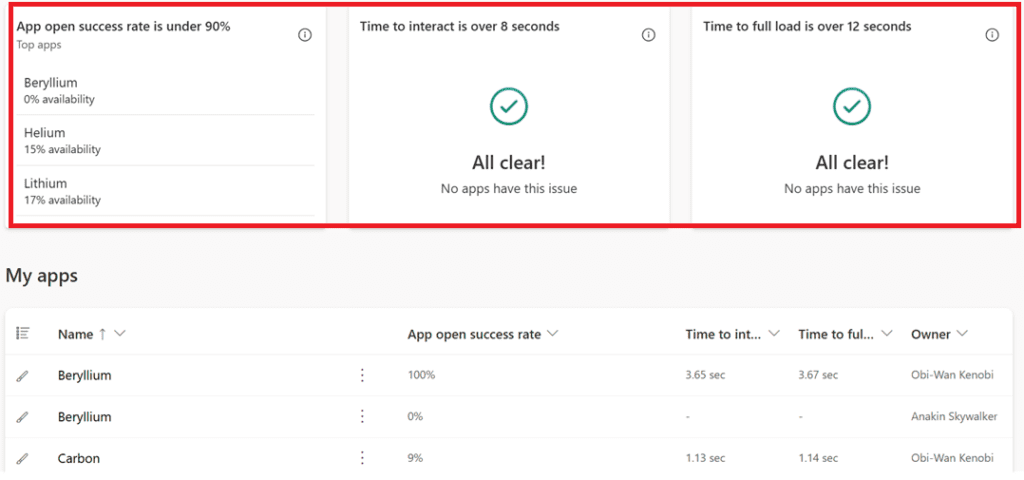
This is super important because we want to make sure our apps are fast, and as an admin we can now quickly see if any apps are not performing well, and we also know the owners we can reach out to!
Power Platform environments summary
In this blog post, we have learned what Power Platform environments are and their goals, as well as the six types of environments. We also covered at a very high level what managed environments are, and while I am sure everyone wishes they would have that on all environments, every user in your organization would need a premium license.
We also covered how the new admin center allows you to quickly view all the flows and apps inside your tenant from all environments and also gives you additional information, such as success rate and key metrics, such as how long it takes a user to open up the app.