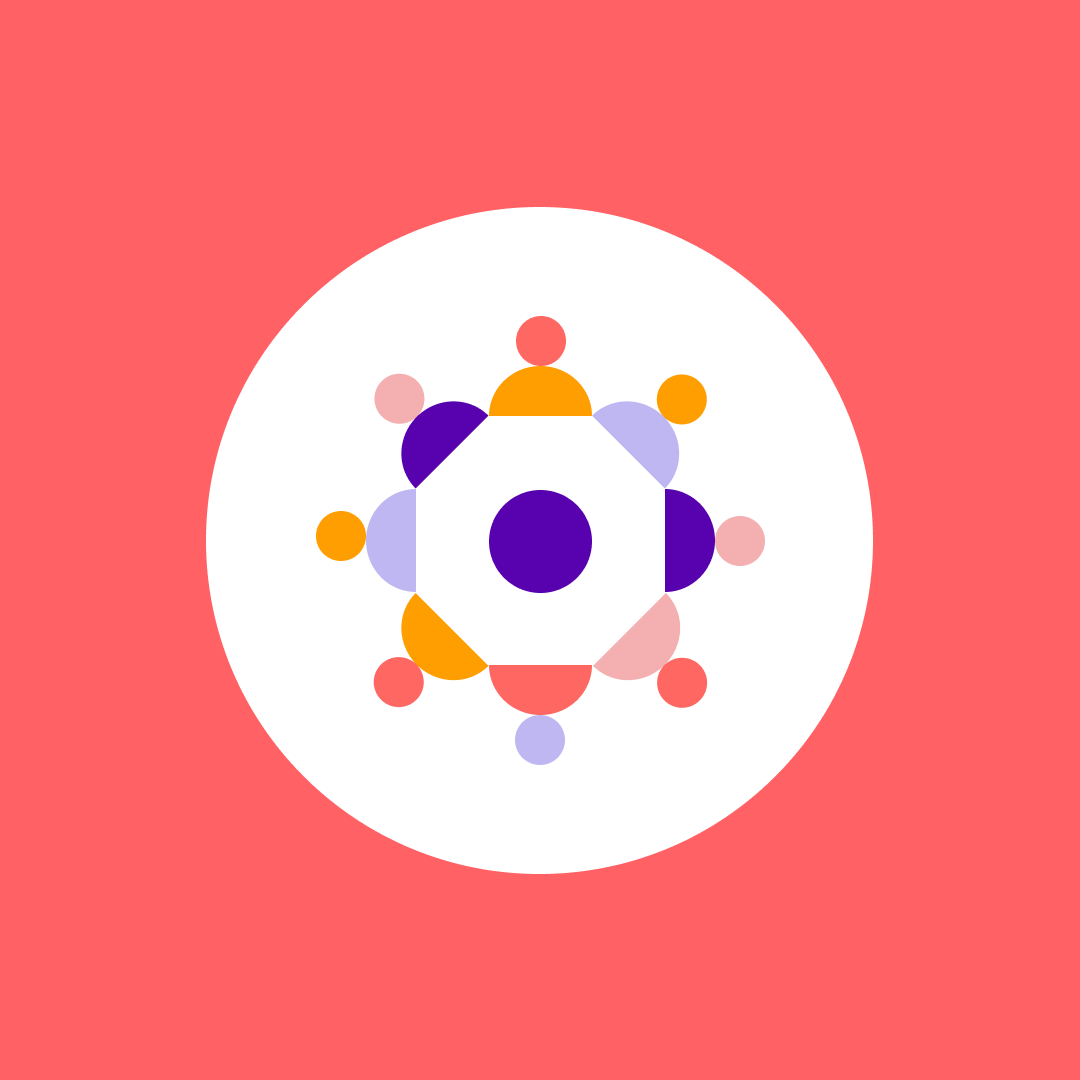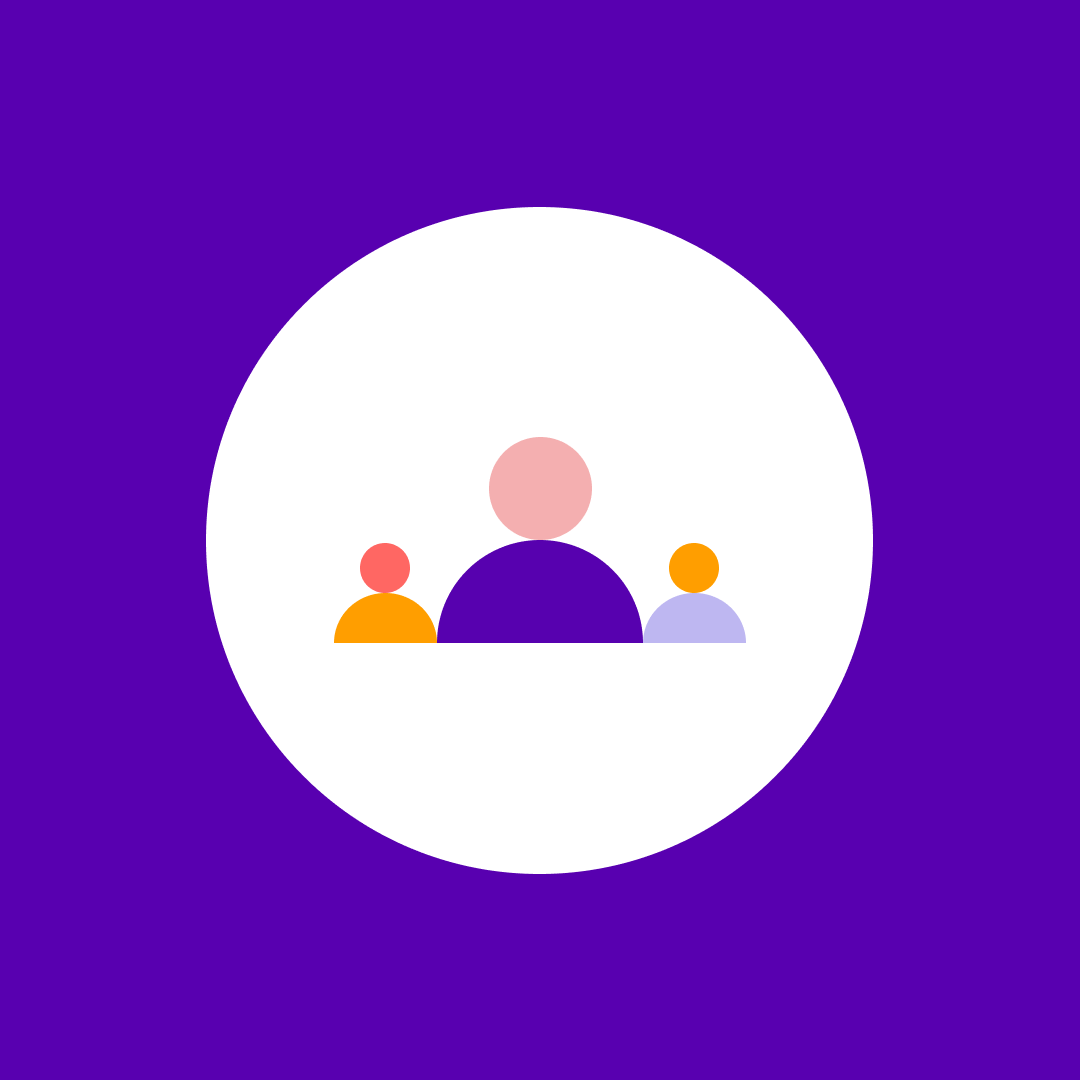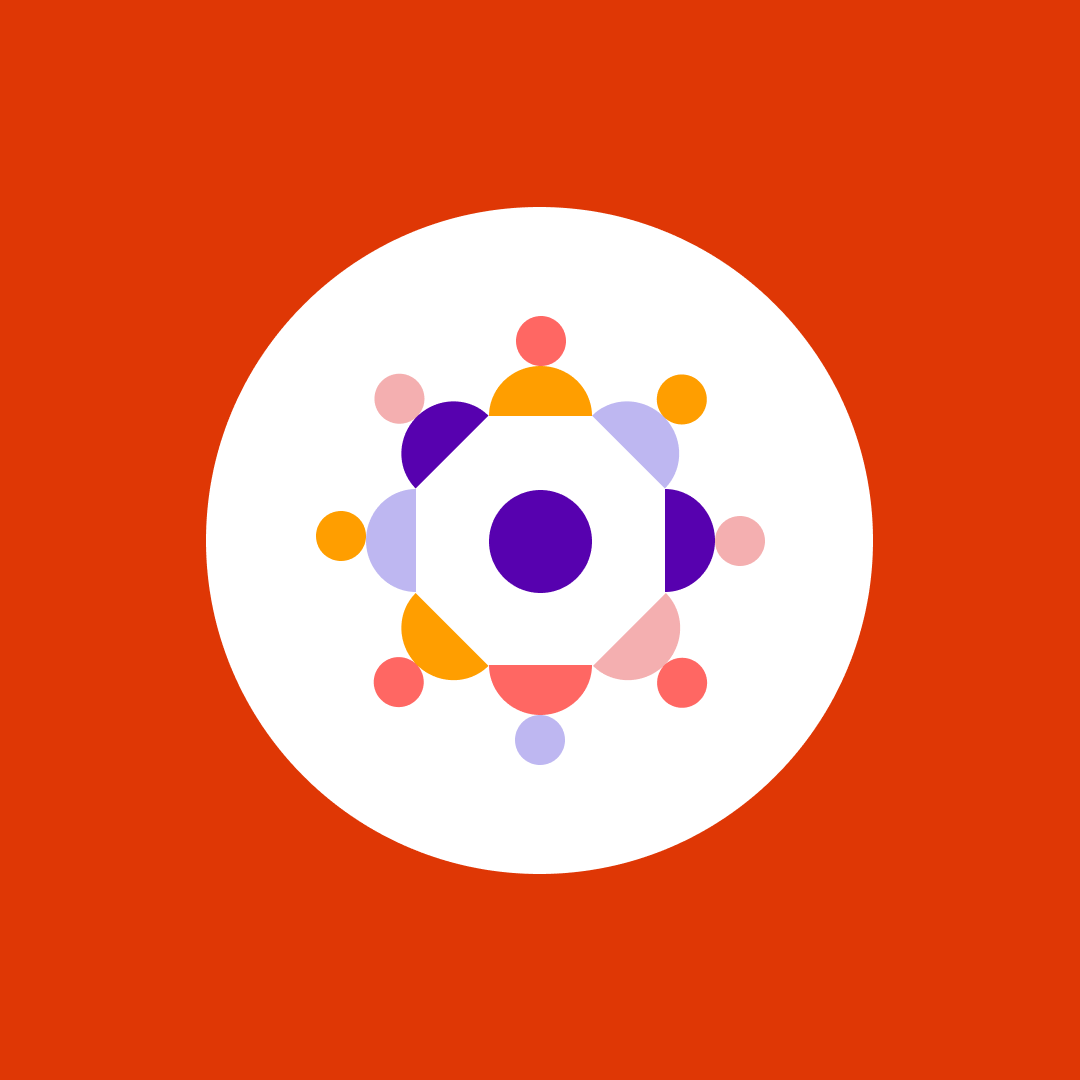7 best practices to deal with the SharePoint storage limit
Table of contents
In the last couple of months, I have spent a lot of time talking to our amazing customers about their Microsoft 365 and SharePoint storage limit challenges. When the IT industry embarked on this great cloud journey a decade ago, storage limitations were not at the top of anyone’s mind. In that pre-cloud history, the storage limits seemed infinite. However, just like in our universe, storage in Microsoft 365 is limited.
SharePoint storage limit challenges
When talking to our customers, we found out there are usually two principal use cases that cause problems and accelerate organizations in approaching their SharePoint storage limit:
- Storage of large media files to SharePoint
A common challenge in many organizations due to the need to store media, for example videos and images in high resolution. - Automatically generated content
More specifically, automation that generates and stores a lot of content to automatically created SharePoint sites, such as logs, media, or similar.
When using Syskit Point to look at one of our sites, it shows that media is the most important driver of storage use for a typical information worker company.
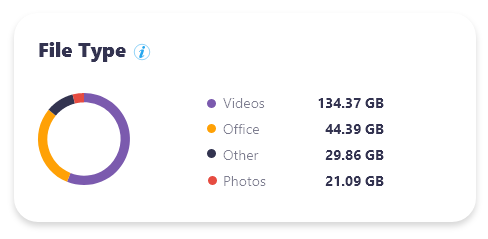
SharePoint versioning – the apparent culprit?
It is in some cases! By default, all document libraries are set to store 500 versions, which is quite convenient for Office files, but it can become a problem really fast if you save 500 versions of a 1 GB video recording. The value of storing all these versions is questionable as one cannot easily compare these large binary files.
Running out of storage is unpleasant for IT and users using the site. The site will go to read-only mode, preventing everyone from saving any work until the site is cleared. While you can set up an email warning notification to site owners, many customers have reported that these have gone unnoticed when owners were not around. Once the storage quota is reached, you can either increase it or delete some files or their versions.
SharePoint storage limit explained
The SharePoint storage limit can be calculated using the following formula:
1TB + (10 GB x number_of_purchased_licenses)
Each tenant starts with 1 TB-based storage, which is further increased by 10 GB and 1 TB of OneDrive storage. If a company has 750 E3 licenses, this results in:
1TB + (10 GB x 750) = 1 TB + 7500 GB = 8.3 TB
On top of that, the company will have 750 TB of OneDrive storage (1TB for each licensed user).
The number of different licenses contribute to this allotment, and the full list is available here. The front-line worker editions (F licenses) will not contribute to the overall storage extension, and their OneDrive is limited to 2 GB.
How to get additional SharePoint storage?
When you hit your limit, you can purchase additional SharePoint storage in 1 GB increments using the Office 365 Extra File Storage SKU. It retails for ~0.2 USD/GB/month, but it might depend on your location or contract with Microsoft.
How to manage the SharePoint storage limit?
In the SharePoint admin center, admins can define Storage Limits for SharePoint sites by choosing Automatic (sites can use as much space as is available in your tenancy) or Manual (each site chooses a quota). Remember that 25 TB is the service limit. A SharePoint site should not exceed that; it will go to read-only mode until data is removed.
On top of that, you can also define the default storage limit for the OneDrive service. The default is a 1 TB limit, but organizations with SharePoint Plan 2 licenses can extend this to 5 TB.
An automated deletion process will start if a user leaves the company and their Entra ID account is deleted. The default retention period for such OneDrive is 30 days.
SharePoint storage management best practices
Over the recent years, a couple of practices have shown us that they can help organizations deal with SharePoint storage limits effectively. Here are some of our best practices that will help you manage your SharePoint storage efficiently and avoid approaching the SharePoint storage limit too soon:
1. Define different quota levels for sites
Form an internal Microsoft Governance Committee to define different quota levels for the sites in your tenant. A marketing site typically needs a much larger SharePoint storage limit than a site used for an on-off project.
2. Proper provisioning
When a user requests a site to be provisioned, ensure you capture proper information about the data this site will store and what growth is expected in the coming period.
3. Manual storage limits
Choose Manual Storage limits instead of Automatic ones, as this gives IT more granular control on storage quotas for each site.
4. Site monitoring
Define operational procedures to constantly monitor sites close to reaching their quota or the 25 TB service limit. Ensure you are also discovering those sites whose storage usage is growing exponentially. SharePoint Online PowerShell might be ideal for automating this.
5. Offboarding policy
Define an offboarding policy when users leave your organization, define who will be the caterer of the orphaned OneDrive, and set the timeline to delete data.
6. Versioning policy
Define a versioning policy for your organization that will help you:
- Identify those sites that store large amounts of media files and move them to designated document libraries that will generate fewer versions.
- Identify document libraries that store files with many versions and understand what kind of workflow has led to this situation. This can result from automated scripts or other peculiar ways users use the platform. Consider different versioning policies on these document libraries.
7. Use Microsoft archive
Consider using Microsoft 365 Archive functionalities to archive some of the content that is no longer actively used but consuming much of your SharePoint storage.
How to cut SharePoint storage costs?
Managing storage in SharePoint Online is becoming an important operational activity for all IT departments looking to manage their Microsoft 365 estate proactively. It does require some planning and collaboration with your end users, but the results can be really rewarding.
Organizations looking to automate some of their work should look into further automating this with PowerShell or our Syskit Point. Syskit Point has helped customers, such as the Ovative Group, cut SharePoint storage costs in under 60 minutes.